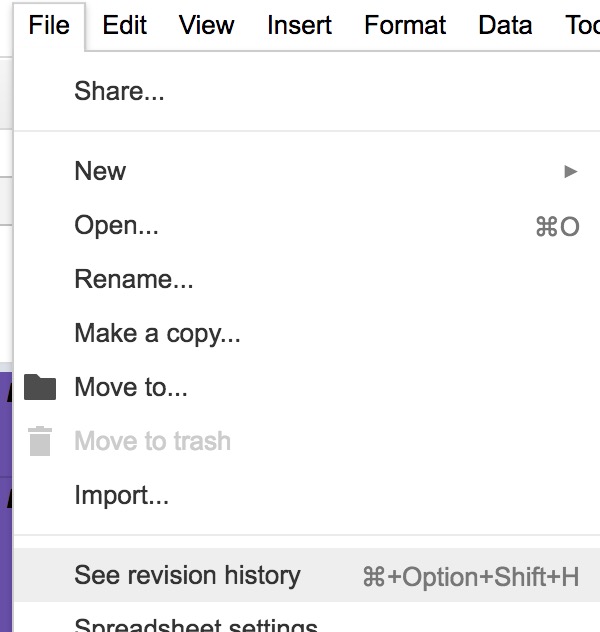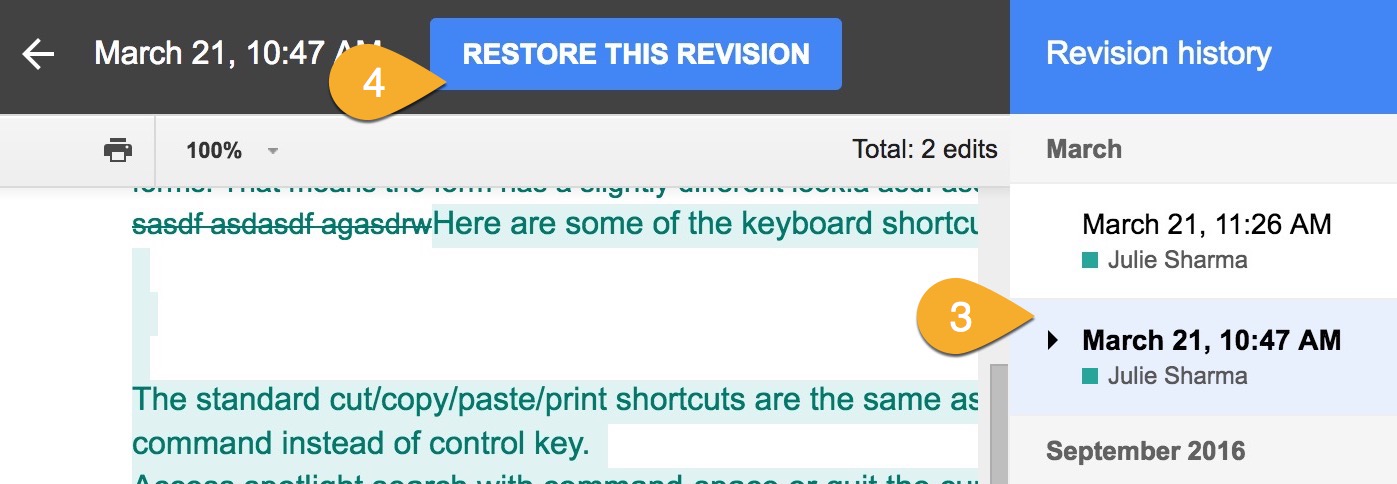Starting October 13, 2020, Files in the My Drive and Shared Drives Trash are permanetly deleted after 30 days (before then, My Drive trash wasn't deleted automatically). You can only restore a deleted file within those 30 days.
This KB Article References: Google Drive This Information is Intended for: Instructors , Staff , Students Created: 09/07/2012 Last Updated: 02/10/2022Starting October 13, 2020, Files in the My Drive and Shared Drives Trash are permanetly deleted after 30 days (before then, My Drive trash wasn't deleted automatically).
If you delete a file you own in Google Drive on the web, it moves to the Trash (which you can access by clicking on More in the list on the left). Similarly, if you've downloaded Google Drive for PC/Mac, you can delete an item you own by moving it to your computer's trash (which will also move the item to Trash in Drive on the web). In both cases, items inTrash are automatically deleted after 30 days (learn more about My Drive Trash). You can restore the file from My Drive's Trash using Google Drive on the web only within those 30 days.
Keep in mind that if you've shared a document and then moved it to the trash, those you've shared it with will have access until it is permanently deleted after 30 days. To prevent collaborators from losing access, consider making someone else owner of the document before it is permanently deleted.
If you delete a file you own in a Google Drive Shared Drive on the web, it moves to the Trash (which you can access by clicking on More in the list on the left). Similarly, if you use Drive File Stream, if you have Content Manager or higher access, you can delete by moving it to your computer's trash (which will also move the item to Trash in the Shared Drive on the web).
Once in the Trash, the file will be permanetly deleted after 30 days. You can restore the file from the Shared Drive's Trash using Google Drive on the web only within those 30 days (more about deleting and restoring in Shared Drives).

You (or someone you're sharing the document with) might make accidental changes. In Google Drive, you can easily restore a previous version of any Google-format file (e.g., Docs, Sheets, Slides). For non-Google format files, see Restore Recent Versions